Step 1: Great! After signing up, create an organization. You can add your team members to the organization now or anytime later.
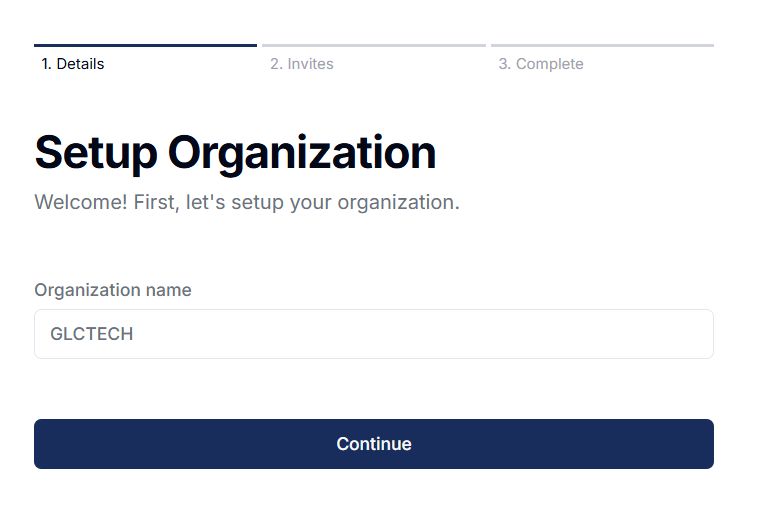
Step 2: Once you select the subscription plan you want to join, you can start adding your databases.
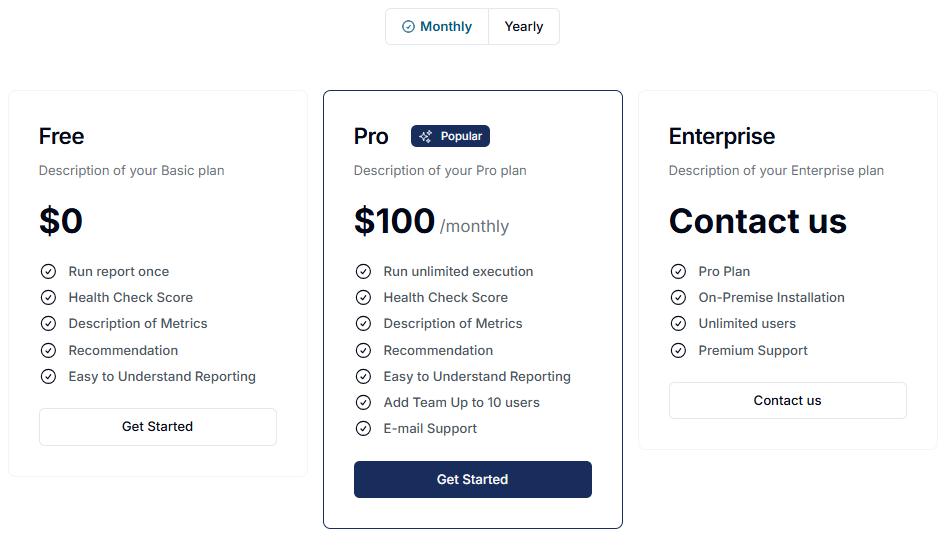
Step 3: To add a database, enter your database's server name or IP address. Then, provide the database name and port you want to connect to. Finally, enter the postgres username and password, and select your organization.
Click "Check Credentials" to verify that the information you entered is correct and that your server is accessible by pghealth. Once the credentials are validated, click "Add" to add the database instance to pghealth.
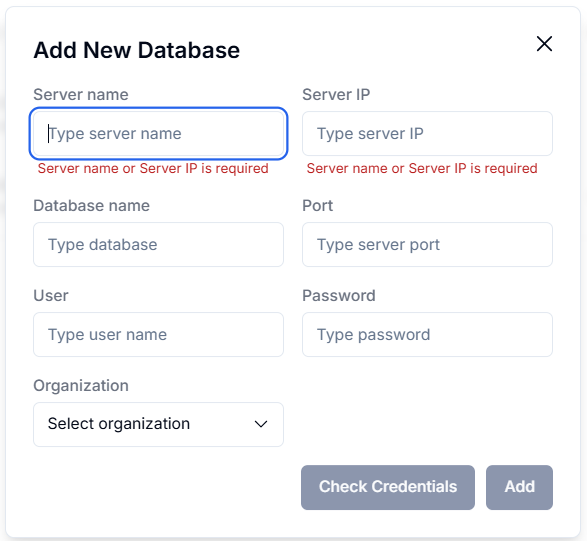
The newly added database will appear under the "Your Databases" tab. If the "Play" button is visible, you can now run your health check report by clicking on it.

⚠️ Warning: If you skip a required step, pghealth will alert you. Please make sure your database is accessible from outside and that all necessary firewall rules are properly configured.
That's it! You can now create your health check report.